In this article
- Field Settings
- Using Dates in Confirmation Messages
Wufoo
Date Field
In this article
- Field Settings
- Using Dates in Confirmation Messages
The Date field lets people enter a date in the proper date format, or choose a date via a date picker calendar.
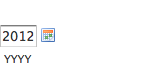
Field Settings
The Date field type supports the following Field Settings:
Date Format
Choose between MM/DD/YYYY and DD/MM/YYYY format.
Predefined Date
You can set a specific predefined date by entering the date—you must enter the date in MM/DD/YYYY format in the Predefined Date textbox, regardless of the Date Format setting you chose—the date will pre-populate accurately on the form itself.
Alternatively, you can use a plain language phrase to dynamically pre-populate a date in relation to today's date. For example:
- today
- tomorrow
- yesterday
- +1 week, -1 week, +2 weeks, -2 weeks
- +1 month, -1 month, +2 months, -2 months
- +1 year, -1 year, +2 years, +2 years
- next friday
- last wednesday
Date Range
There's no way to require answers to be within a certain Date range, but you can use the Rule Builder to create conditional rules based on the date range the person answered. Learn more: Rule Builder
Using Dates in Confirmation Messages
You can insert the answers from the Date field into confirmation emails, notifications, and more—and you can have full control over the format it's presented in. Learn more: Templating