Wufoo
Email Notifications
Set up email notifications when someone submits your form (new entries) or when a user in your Wufoo account adds a comment to an entry (new comments).
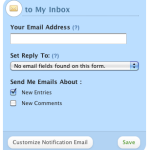
To set up email notifications for your form:
- Log in and go to Forms.
- To the right of the form:
- If you're using legacy Wufoo, click Edit, then click Add notifications.
- If you're using the new Wufoo experience, click the More icon, then click Notifications.
- Enter your email address. Separate multiple email addresses with a comma.
- Choose the Reply To email.
- Select if you'd like emails when you get New Entries, New Comments, or both.
- Click Save.
TIP! You can also set up confirmation emails so people who fill our your form can get a copy of their entry.
Managing Notification Emails
- Reply To
- Customizing Your Email
- Sending Emails in Plain Text
Turning Off Email Notifications
To turn off email notifications:
- Open your form's notifications.
- Delete your email address.
- Click Save.
Not Receiving Email Notifications
First, check your spam or junk folders. If you don't see the notification email, it's possible that it was blocked by a filter or firewall.
To make sure Wufoo emails don't get blocked:
- Add no-reply@wufoo.com and bounces@bounces.wufoo.com to your email's safe senders list.
- Add our sender domains and IP addresses to the allow list in your email account (or pass this along to your IT Team).